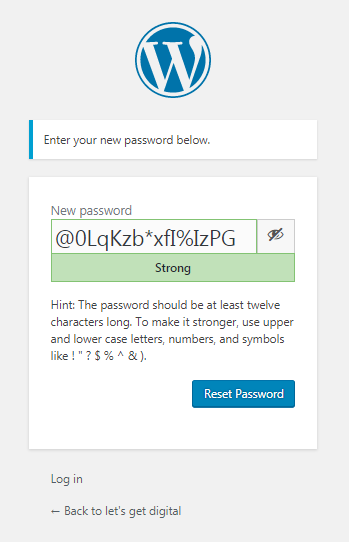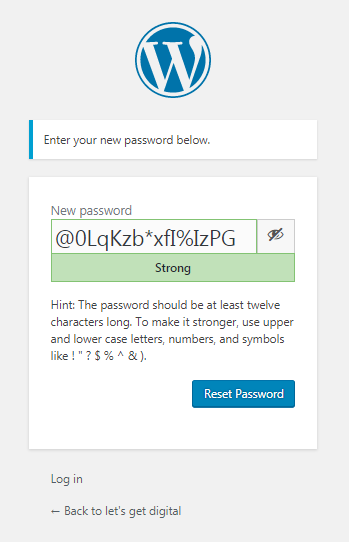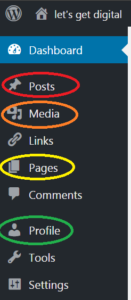Once your professor has added you as a WordPress user, you will receive an email generated by WordPress. If you don’t see it, check your SPAM. Follow the steps below to login for the first time, familiarize yourself with the WordPress Dashboard, and design your Gravatar.
1. Follow the link in the email to sign in to the website. It will prompt you to generate a password for your account. Remember your password, or better yet, use a password manager.
2. Follow the directions to login.
3. When you login you will see your Dashboard for the first time. This is the control panel for WordPress. The number of functions you have available to you will depend entirely on your user role. There are several functions you will frequently use. Here are their locations:
- Posts: If you are contributing to a class-wide blog, you will use the “Posts” tab. Simply hit “Add New” and get started!
- Pages: Pages are any non-blog content. The “Posts” and “Pages” interfaces are nearly identical. Make sure you are in the right location!
- Media: This is where all the images or other media for the whole class is organized. You will more commonly embed your media directly in your post or page, but this button is available if you would like to see the entire library.
- Profile: You can control your display name, the color scheme you see in the dashboard, and your profile picture.
4. Go ahead an click on the Profile button and set up your profile. Some students will find it advantageous to use their profile to promote the scholarship they complete in the course. You can use your profile to create a professional digital presence by adding appropriate photographs through Gravatar and using your preferred name. Other students will want to maintain their privacy and they are within their rights to do so. However, any substantial changes to obscure your identity must first be cleared by your professor since they ultimately need to be able to locate your assignment to grade it.
5. Don’t forget to click around and explore other functions available to you!